| |
|
|
 |
|
 |
Yes, this is popular this week  |
 |
|
|
|
|
|
 |
|
 |
Here are some examples which I have founded on the web 






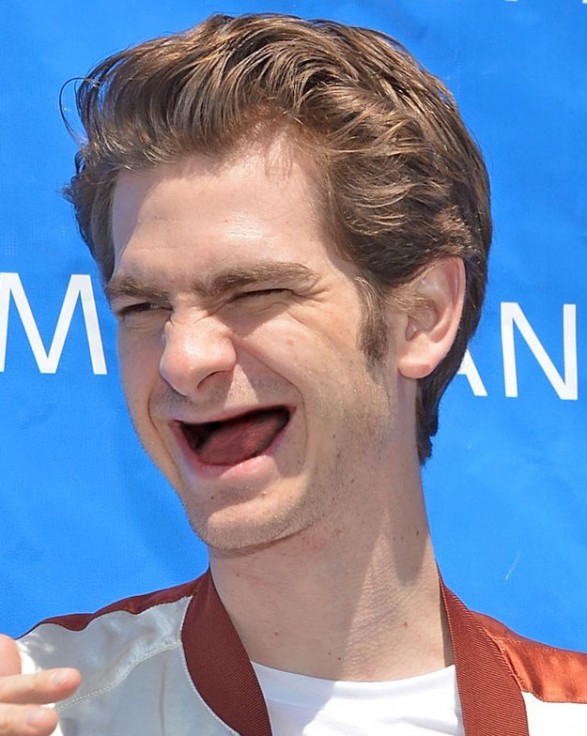


 |
 |
|
|
|
|
|
 |
|
maicho,
30th Sep 2023, 10:09 AM |
|
 |
| I couldn't help but laugh when I saw these pictures of you. You are a good person at photoshop, so everyone just needs to follow the instructions and you can do it. https://wordlewordle.net/ |
 |
|
|
|
|
|
 |
|
 |
| When you choose Okiguards, you are choosing a solution crafted with care and expertise. These guards are lightweight, easy to wear, and built to last, making them ideal for daily use. Whether you experience chronic grinding or occasional clenching, a custom night guard can make a noticeable difference in your oral health. Visit https://okiguards.com/ to explore their collection of professionally crafted night guards and experience the comfort and protection your smile deserves. |
 |
|
|
|
|
|
 |
|
 |
| Royal casino online game offers a premium gaming experience with a wide selection of exciting options, from slots to live dealer tables. Designed for both beginners and pros, Royal casino online game delivers smooth gameplay, fair rewards, and the thrill of real-time betting right from your device, visit here for more https://Royalxcasino.pk |
 |
|
|
|
